| Magazines |
|
| Zzap! 64 |
|
| Your 64 |
|
| Your Commodore |
|
| Commodore User |
|
| Commodore Format |
|
| GameBox 64 |
|
| Games | |
| Best of 1 | |
| Best of 2 | |
| Best of 3 | |
| Game of the Season |
|
| Sub Zero Demos |
|
| Emulators |
|
| Links |
|
| Help |
|
| Message Board |
|
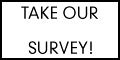
|
|

|
|
Step 1 - Loading the emulator |
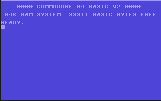 So you want to play C64 games on your PC and you're not too sure
about how to do it? Well the first thing you need is a C64 Emulator, this is a program that
makes your PC think it's a C64 and therefore will run almost very C64 program ever made!
So you want to play C64 games on your PC and you're not too sure
about how to do it? Well the first thing you need is a C64 Emulator, this is a program that
makes your PC think it's a C64 and therefore will run almost very C64 program ever made!
In my opinion CCS is one of the best available so get it now by clicking on the Emulators link in the menu to your left. When you download it and run it, you should be presented with the good old C64 start up screen that you can see here to your right. |
|
|
|
Step 2 - Selecting Which Device to Load From |
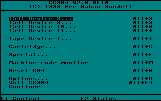 You get the menu up (pictured on the right) by pressing the "F9" key. You can load .d64 and .prg
games by selecting the first option on the menu "1541 Device 8 ...". If you want to load a .tap
or even a cartridge game, you select "Tape Device 1..." or "Cartridge" respectively. The procedure
for loading a .tap or .crt program is pretty much the same as for a .d64 or .prg but I'm only
going to explain the latter two here.
You get the menu up (pictured on the right) by pressing the "F9" key. You can load .d64 and .prg
games by selecting the first option on the menu "1541 Device 8 ...". If you want to load a .tap
or even a cartridge game, you select "Tape Device 1..." or "Cartridge" respectively. The procedure
for loading a .tap or .crt program is pretty much the same as for a .d64 or .prg but I'm only
going to explain the latter two here.
By the way, you move the cursor and select things by using the up, down, left, right and return keys. |
|
|
|
Step 3 - Selecting Which Game to Load |
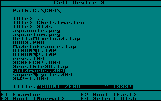 When you select the device you want to load from, you should be presented with a list of files
on your harddisk (pictured right), move around until you are in the directory where your
C64 files are stored. The ".." option moves you a step up the directory structure.
When you select the device you want to load from, you should be presented with a list of files
on your harddisk (pictured right), move around until you are in the directory where your
C64 files are stored. The ".." option moves you a step up the directory structure.
If you just want to load a .prg file, all you need to do is select the file and press return and you should see it loading and running and up it will pop! If you want to load a .d64 files you have to preform one extra step. Select the file and press return as for .prg files, but instead of the file loading up straight away you'll be presented with another list of files. |
|
|
|
Step 4 - Loading the Game |
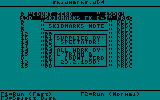 This list contains all the files that are stored on the C64 disk image that you just selected.
Normally the main executable of the game is right at the top of the list and it should be
fairly obvious which one it is by the name.
This list contains all the files that are stored on the C64 disk image that you just selected.
Normally the main executable of the game is right at the top of the list and it should be
fairly obvious which one it is by the name.
Select this file and press return |
|
|
|
Step 5 - Wait a While |
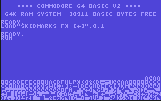 The emulator will now exit automatically out of the menu and you'll see the loading command
being magically typed in and the game will start loading and decrunching.
The emulator will now exit automatically out of the menu and you'll see the loading command
being magically typed in and the game will start loading and decrunching.
Thankfully unlike the old days, you don't have to wait around for hours while the games load (well apart from .tap files, which is the point of them so you can see the loading picture, music etc.) as the emulator loads them in super fast time. |
|
|
|
Step 6 - Play the Game |
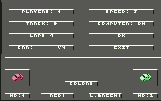 The moment you've been waiting for, the game is loading and ready to play!
The moment you've been waiting for, the game is loading and ready to play!
However, you might need to select the correct controls so you can play the game. Most C64 games were controlled by a joystick in "Port 2" but older ones and two player ones can use "Port 1" as well. There is also a choice of different keysets to use, one of them is the standard cursor keys and "alt" key. All of these mind boggling choices can be made in the menu, using the following path : F9 - Options - Input which brings up the associated menu. Just mess around with different choices until you get it working, pressing the "Esc" key brings you back to the game by the way. One final thing, many of the C64 games you get on the Internet have been cracked, this normally means there is no copy protection and they usually include things like options for unlimited lives etc. Cracked games generally have a small graphical intro to them. To get past this into the game itself just press the space bar. You have now entered the world of Retro Gaming, enjoy!! |
|

The C64 Banner Exchange
